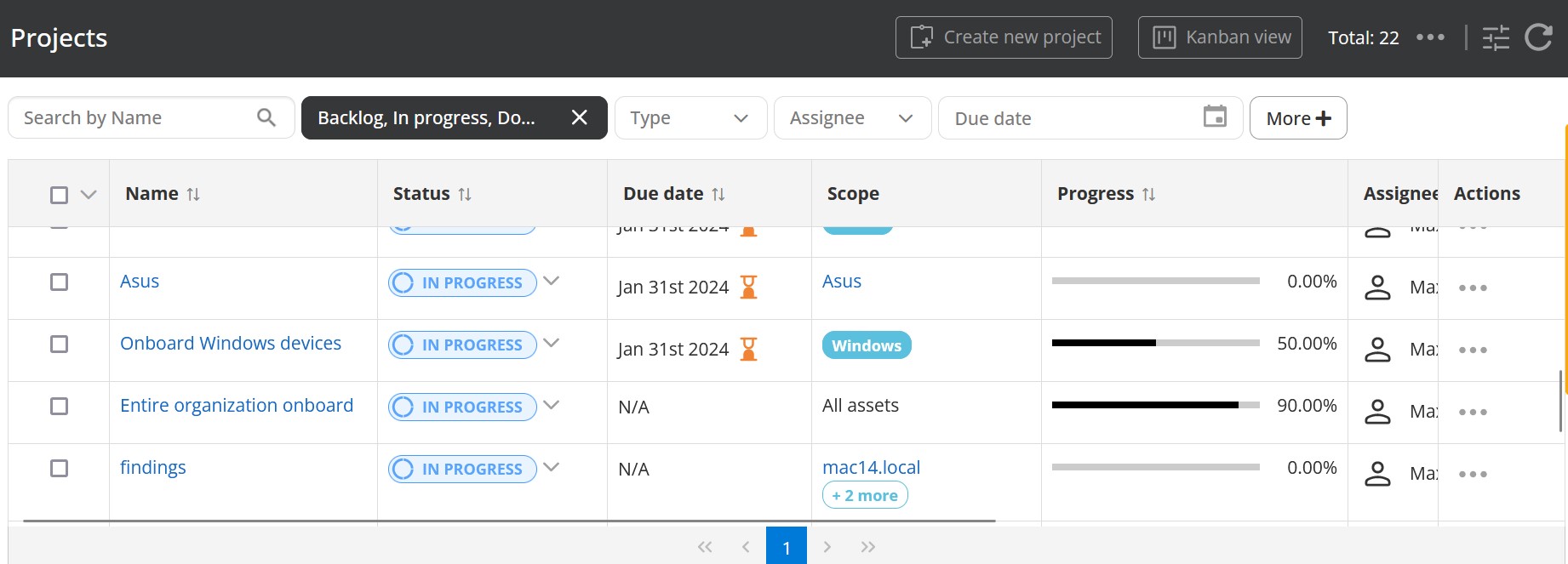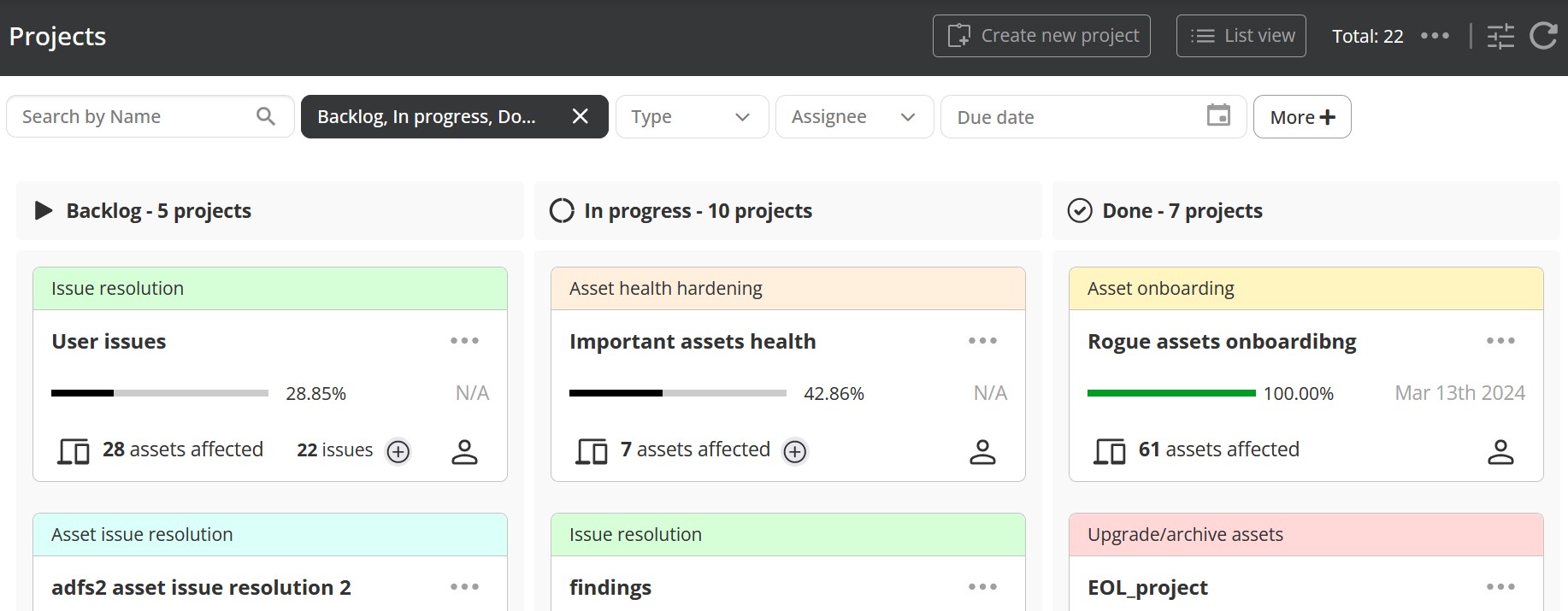Projects page
The Projects page contains a complete list of all projects in the organization. It is available under Issues -> Projects. Projects can be viewed in two representations: List view and Kanban view. To switch project representations, click the corresponding button in the top right.
List view
The Projects List view representation is a list page, i.e. a paginated list with filters.
The List view gris has a wide number of columns:
| Column | Description |
|---|---|
| Name | The name of the Project. |
| Status | The status of the Project (Backlog, In progress or Done). use the drop-down list in this column to change the project status in one click. |
| Due date | The date by which the Project must be done. |
| Scope | The assets that are within scope for this project. It can be All assets or a list of selected assets and labels. |
| Progress | The tracker of the Project progress. |
| Assignee | The user to whom the Project is assigned. |
| Issues | The total number of issues assigned to the project. Click the link to see the list of issues. The column will contain "-" for some types of projects that cannot have issues assigned, e.g., Asset onboarding. |
| Affected assets | The total number of the affected assets. |
| Type | The Project type. |
The column selection and order can be configured through the Customize View icon -> Customize columns, which brings up the Customize columns dialog, where columns can be selected for inclusion, or dragged up/down to change the order in which the columns appear.
Kanban view
The Projects Kanban view is a Kanban board allowing visualizing the project state and progress.
The board contains three columns corresponding to the project statuses (Backlog, In progress and Done). By default, the Done column contains only projects finished in the last 14 days. To display all finished projects, use the corresponding filter.
Each project is represented as a card with the following elements:
- Project type: It is displayed in the header of the card. Each project type is marked with a corresponding color.
- Name: The name of the project.
- Due date: The date by which the Project must be done, with a special icon for overdue projects.
- Issues: The total number of issues assigned to the project.
- Affected assets: The total number of affected assets.
- Assignee icon: If the project is assigned to a user, shows the user profile picture for that user, or the default user icon if there is no assignee or no profile picture. The user's name, email and role are displayed if the icon is hovered over.
To change the project status, move the card between columns.
To view project details, double-click the card.
To edit or archive/unarchive a project, click the '...' button in the top right of the project card and select the action.
Filters
Data in the Kanban view and List view can be filtered by the following parameters:
- Project name: Enter a full project name or a part of it.
- Project status: By default, all statuses are selected.
- Project type: Select one or several project types.
- Assignee: Select a user to whom the project is assigned.
- Due date: Use a date picker to select a due date or a date interval.
- Include archived: By default, this filter is not selected and only unarchived projects are displayed.
- Include older completed: If this filter is selected, then projects finished (moved to Done) more than 14 days ago will be displayed. By default, such projects are hidden.
- Overdue: If this filter is selected, only overdue projects will be displayed.
Actions
Both in the Kanban view and List view, the following actions with projects are available on the Projects page.
| Action | Behavior |
|---|---|
| Edit project | Edit a project name, assignee, due date, as well as a project scope. |
| Archive project | Archive the project. Issues assigned to the project, if any, will change status to unassigned. |
| Unarchive project | Unarchive the archived project. |