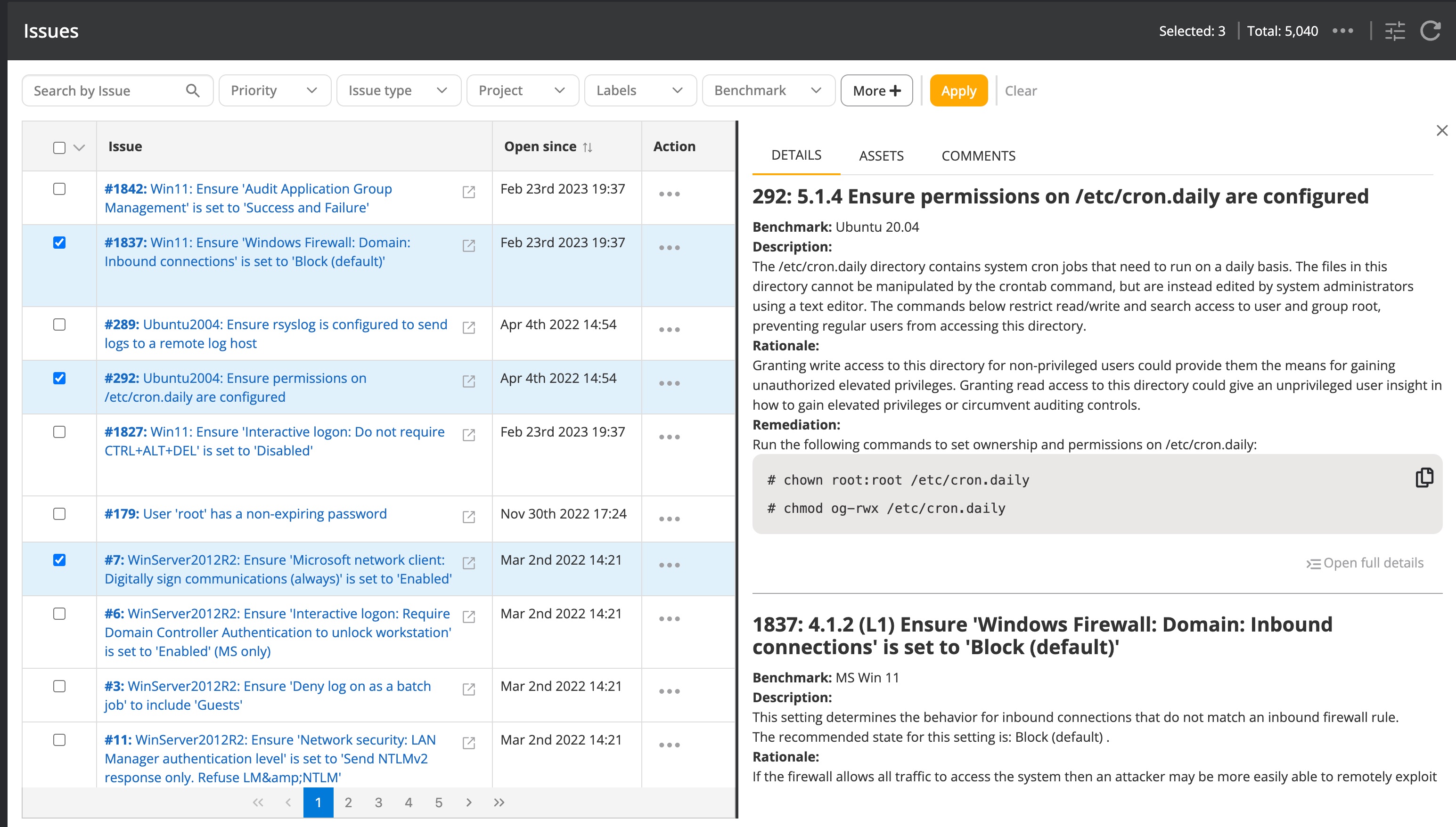Issue List page
While the Nanitor diamond is focused on a bird's-eye view of the most severe detected issues and shows a quick view of the number of issues in each priority group (P0, P1, or P2), the issue list view allows you to dig deeper into customized needs. It is also the starting point for taking action on the detected issues. The issue list view is accessible from the Issues -> List navigation menu.
The filter section (1) on top of the list allows you to filter on issues that are of interest at each time. The most commonly used parameters to filter on are visible by default but you can also add other available filter options by selecting the "more" button. Changes to the parameters need to be applied by clicking the "apply" button before the selection is displayed in the issue list.
On the top right (2) you will see the total number of detected issues according to the applied filter. In the same area, you can get an option to export the filtered issue list to a CSV format. If you need to include other columns that might be of interest you can select other available additional information for the issue list from there as well (3).
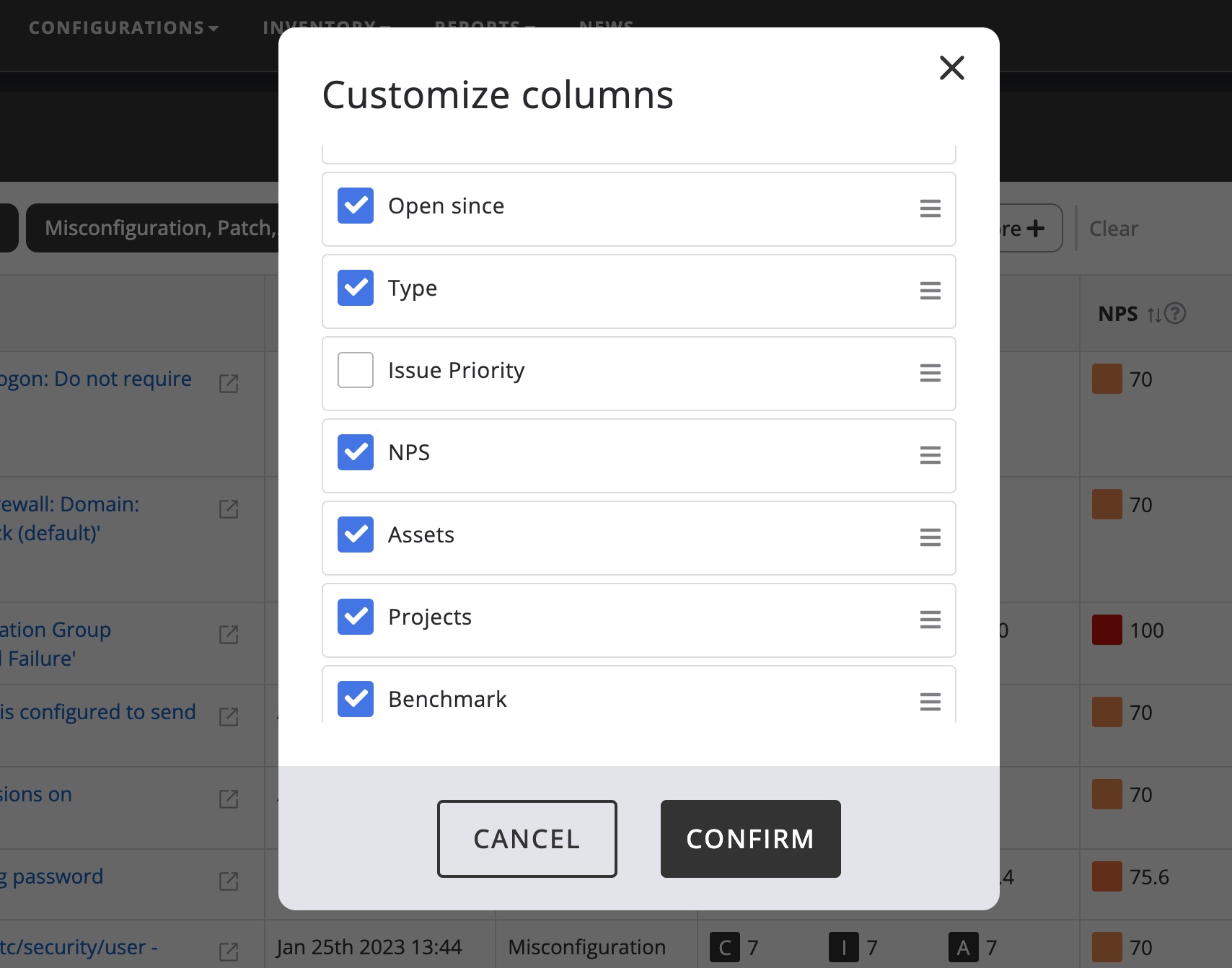
Sorting on the value of the column is supported for a range of columns and you can sort by an ascending or descending order (4).
When you click on the 'Split view' icon next to an issue in the list, the list view will be split, revealing a section displaying more context on the selected issue, so that you don't have to navigate away from the issue list view. The additional information provided helps to better understand the nature of the detected issue and should be relevant enough to give a judgment both on the severity and the applicability of the issue. If that is still not enough you can click the issue title to explore even more details on the issue (6).
When selecting more than one issue by checking the checkbox in front of the issue(s), the split view on the right will display the short details of all the selected issue(s).